Modding has always been an integral part of the Grand Theft Auto (GTA) community, and GTA 4 is no exception. With the right mods, you can transform the game into a completely new experience, adding everything from enhanced graphics to new vehicles and characters. One of the best places to find these mods is GTAinside, a popular site for all things related to GTA modding. In this article, I’ll walk you through the steps to install GTAinside mods in GTA 4, based on my latest video tutorial.

Step 1: Download Mods from GTAinside
The first step in the process is to visit GTAinside and browse through the extensive collection of mods available. Whether you’re looking for new cars, weapons, maps, or visual enhancements, GTAinside has it all. Make sure to download mods that are compatible with GTA 4 to avoid any issues.
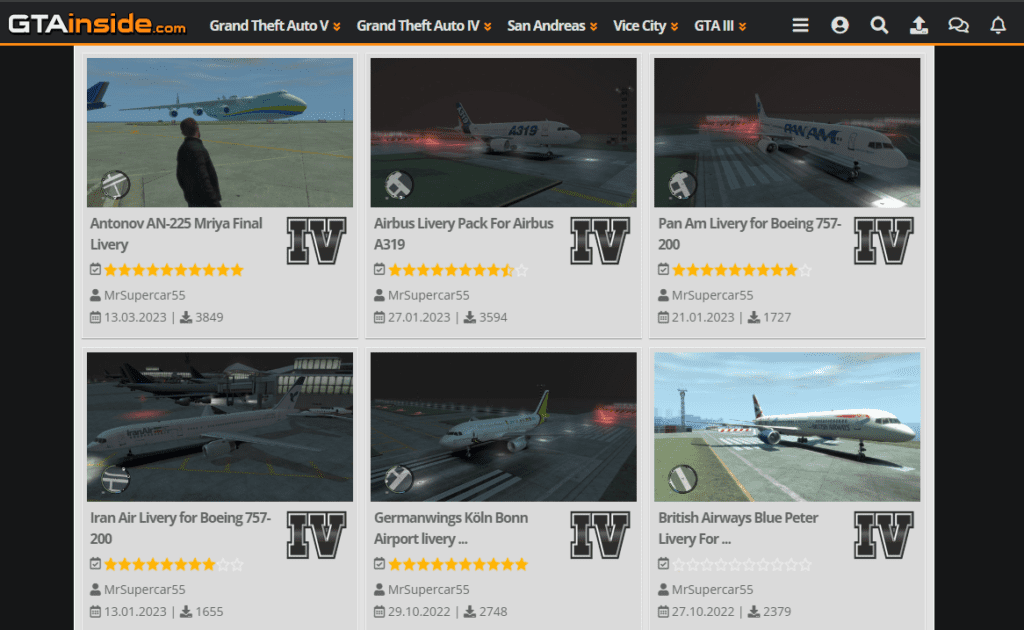
Pro Tip: Always read the mod descriptions and reviews before downloading. Some mods may require additional software or specific game versions to work correctly.
Step 2: Prepare Your Game for Modding
Before you start installing mods, it’s crucial to prepare your game. GTA 4 isn’t inherently designed for modding, so you’ll need to install some basic mods to make the game compatible. You can access basic mods from here
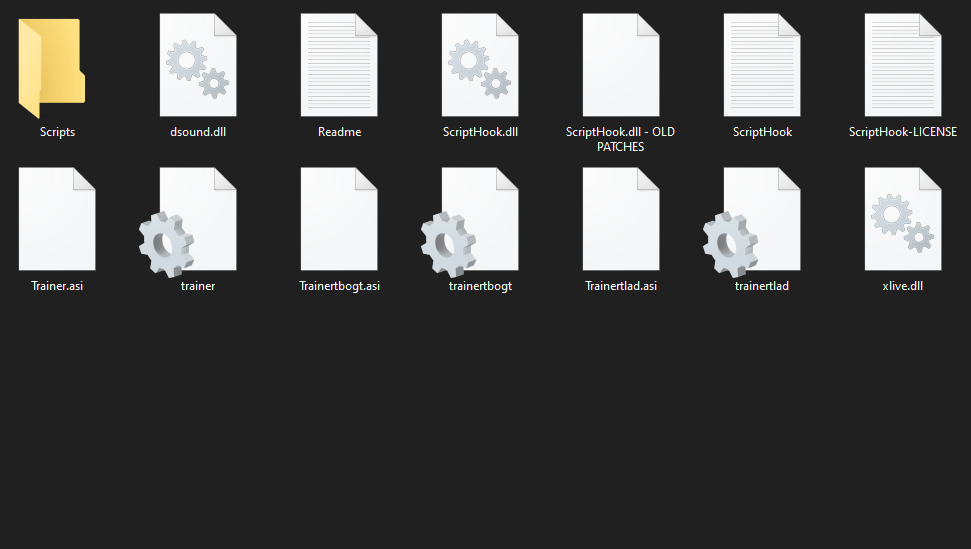
Install these mods following their respective instructions. Once they’re installed, your game will be ready to handle the mods from GTAinside.
Step 3: Install the Mods
With your game prepped, it’s time to start installing the mods you’ve downloaded. In my video tutorial, I demonstrate how to install different types of mods, including cars, weapons, and graphical enhancements. The installation process generally involves:
- Extracting the Mod Files: Use a tool like WinRAR or 7-Zip to extract the downloaded mod files to a temporary folder.
- Replacing Game Files: Navigate to the corresponding game directory where the mod files need to be placed. Replace the original game files with the modded ones, ensuring you follow the instructions provided by the mod creator.
- Testing the Mod: After installation, launch GTA 4 to test the mod. Ensure everything is working correctly and that the mod hasn’t caused any crashes or glitches.
Or you can simply watch this tutorial video to apply all the steps correctly:
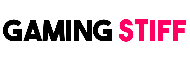 GAMING STIFF PC GAMES, MODS, FIXES & MORE
GAMING STIFF PC GAMES, MODS, FIXES & MORE




