Grand Theft Auto IV (GTA 4) is an iconic open-world game that has captivated players since its release. While its gameplay is legendary, the graphics can feel dated compared to modern titles. Thankfully, the modding community has developed numerous graphics mods to breathe new life into Liberty City. This guide will walk you through the process of installing graphics mods in GTA 4, covering the essential steps to ensure a smooth experience.

Step 1: Installing Basic Mods
Before diving into the graphics mods, it’s crucial to install some fundamental mods that provide the foundation for other modifications. These include ScriptHook and other necessary tools. You have to download a basic mods pack from here in order to make you GTA 4 game compatible for modding.
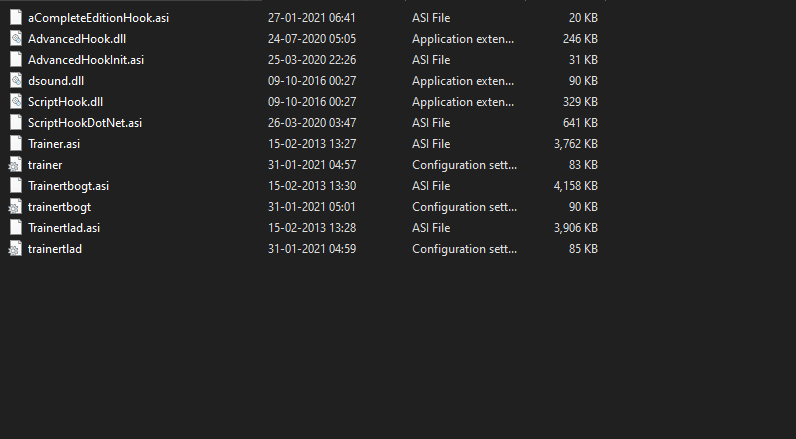
Step 2: Checking Your Game Version
The next step is to check the version of your GTA 4 game. Graphics mods are often designed for specific game versions, and using an incompatible version can lead to crashes or other issues.
1. Determine Your Game Version
To find out your game version:
- Launch GTA 4: Open the game and navigate to the main menu.
- Check the Version: Look at the bottom of the screen; the version number should be displayed. Alternatively, you can check the properties of the
GTAIV.exefile in your game directory.
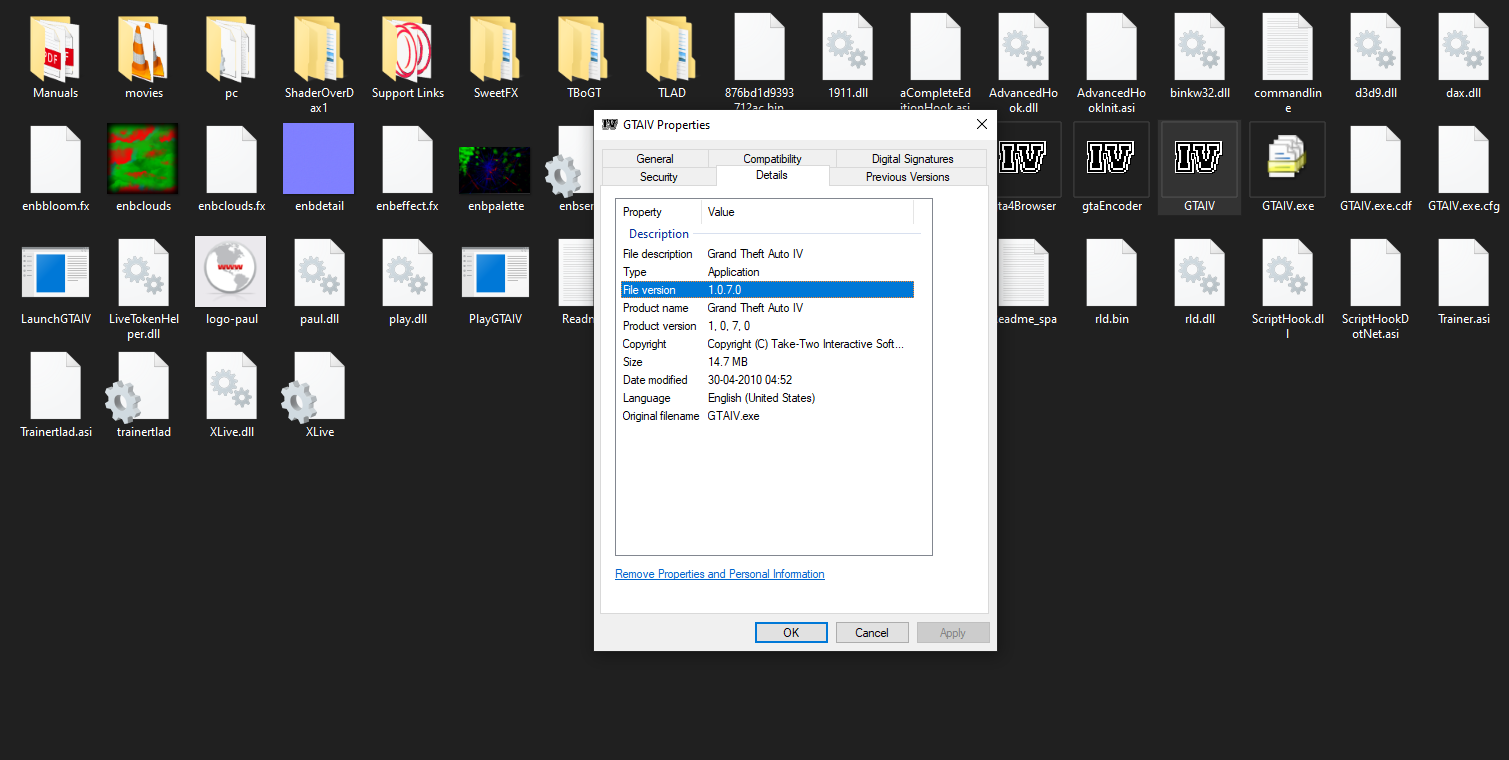
2. Compare with Graphics Mod Requirements
Once you have your game version, compare it with the requirements of the graphics mod you want to install. Modders usually specify the compatible game versions in the mod description.
3. Upgrade or Downgrade Your Game Version
If your game version does not match the mod requirements, you will need to upgrade or downgrade your game accordingly.
Upgrading Your Game
- Download the Latest Patch: Visit Rockstar Games’ official website or other trusted sources to download the latest patch for GTA 4.
- Install the Patch: Follow the installation instructions provided with the patch. This usually involves running an installer that updates your game files.
Downgrading Your Game
- Find the Required Patch: Look for the specific patch version required by the mod. Modding websites and forums often provide these patches.
- Install the Patch: Similar to upgrading, follow the instructions to install the older patch. Be sure to back up your game files before downgrading, as this process can sometimes cause issues.
Step 3: Installing the Graphics Mod
With your game version sorted, you can now proceed to install the graphics mod.
1. Download the Graphics Mod
Choose a reputable source to download the graphics mod. Popular websites include GTAInside, GTA4-Mods, and Nexus Mods. Ensure you download the mod that matches your game version.
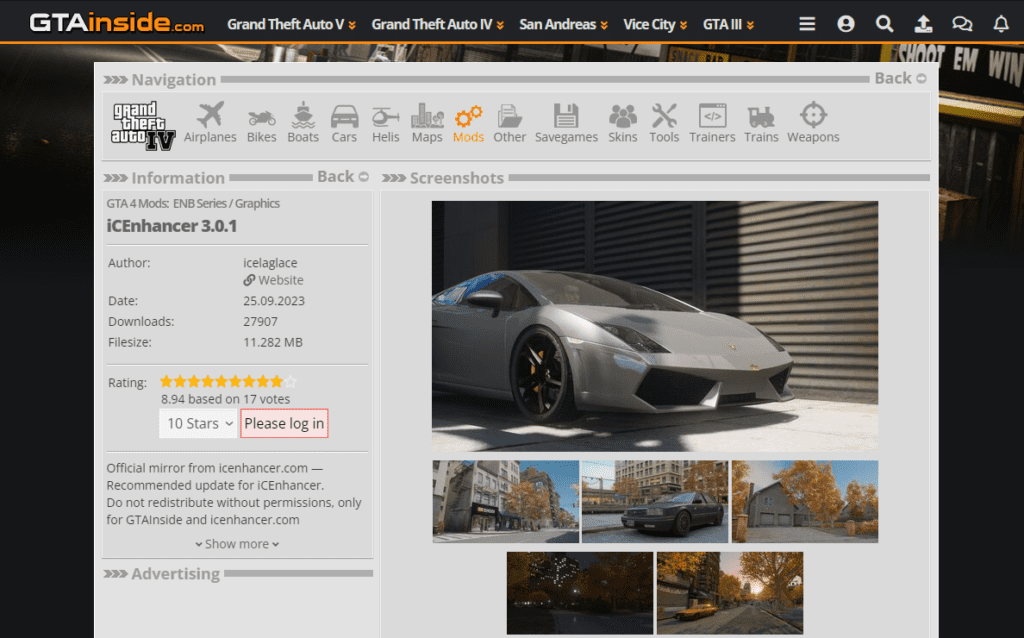
2. Extract the Files
Use WinRAR or 7-Zip to extract the downloaded mod files. You should see various files and folders specific to the mod.
3. Read the Installation Instructions
Each graphics mod comes with its own set of installation instructions. These instructions are usually found in a README file included with the mod. Read these instructions carefully, as they will guide you through the installation process.
4. Copy the Files to the Game Directory
Most graphics mods require you to copy files directly into your game directory. This typically involves:
- Backup Your Original Files: Before making any changes, it’s wise to backup your original game files. This way, you can easily restore them if something goes wrong.
- Copy Mod Files: Copy the extracted mod files into your GTA 4 main directory, replacing any existing files when prompted.
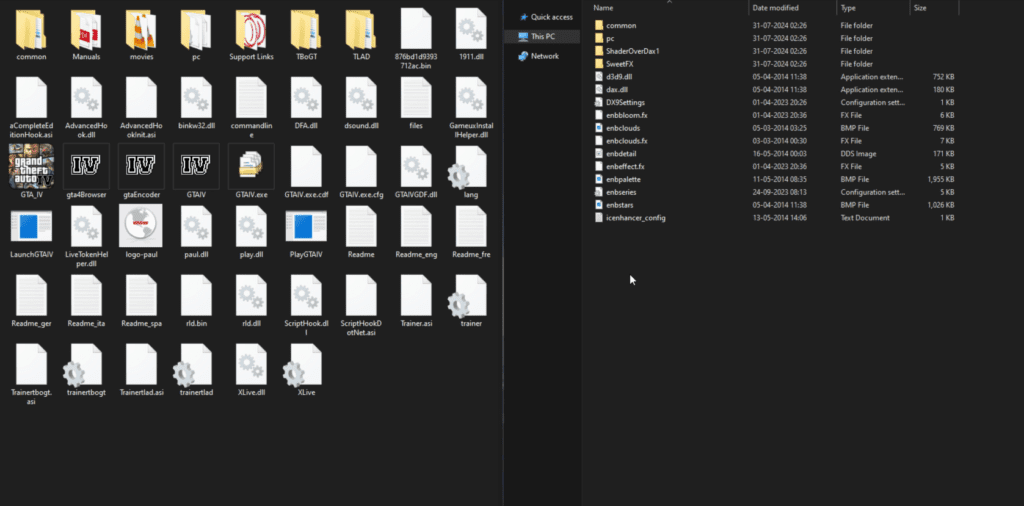
Step 4: Testing the Mod
After installing the graphics mod, it’s crucial to test the game to ensure everything is working correctly. Start the game as you normally would. Pay attention to the loading screen and the initial startup; any errors or crashes at this point might indicate an issue with the mod installation.
Or you can just watch the video guide below to apply all the steps correctly :
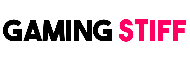 GAMING STIFF PC GAMES, MODS, FIXES & MORE
GAMING STIFF PC GAMES, MODS, FIXES & MORE




